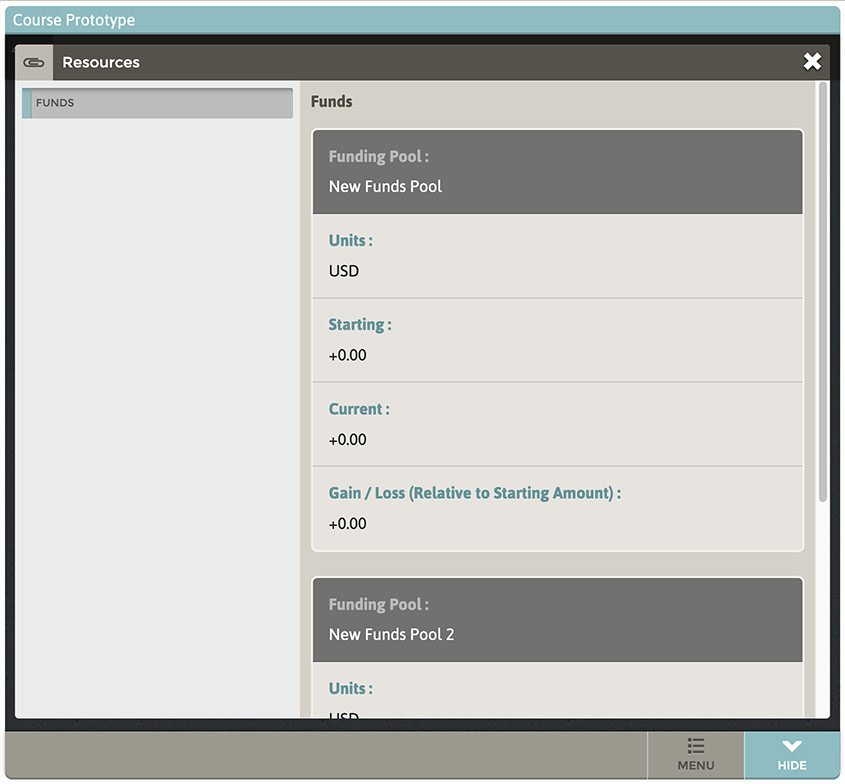- Funds are not reported to the LMS via SCORM like standard scoring. Funds status is resumed when a Path is resumed by a learner, but remains isolated to the learner experience within the StepStone Player.
- Funds are “sandboxed” within each Funds-enabled Path. If multiple, Funds-bearing Paths exist in a Module, each Path’s Funds Pools and the current status of those Funds Pools has no effect on any “sibling” Paths in the Module. Scoring DOES accumulate across all Paths in a Module.
Enabling Funds
In the Path Builder, Under the Path tab, locate the Path Resources section. Inside of this section, locate the Funds sub-section.
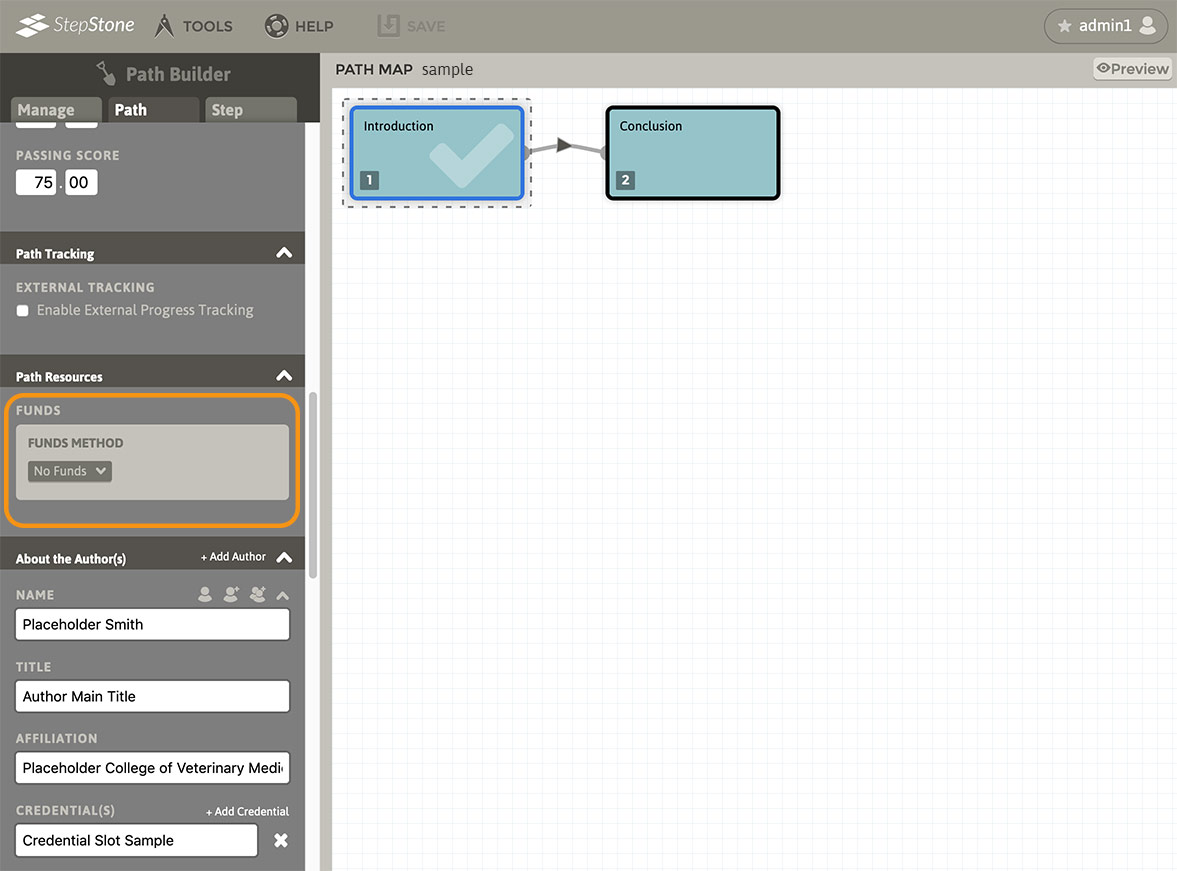
If the Funds Method drop-list is set to “No Funds”, the Path will not utilize the Funds feature. Select “Basic” to enable Funds tracking. Once enabled, a Funds Pools list will become available. Use the “Add Funds Pool” button to create a new Funds Pool.
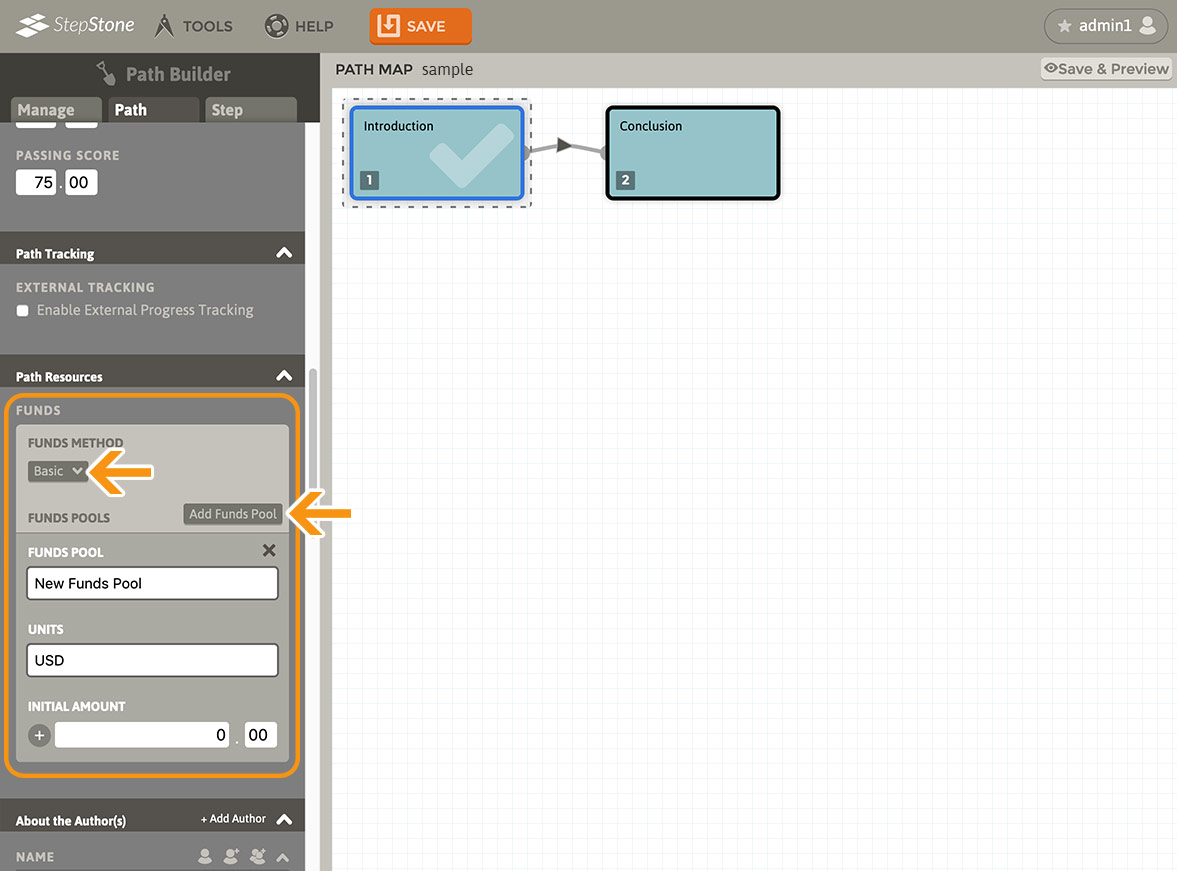
Preparing Funds Pools
Each Funds Pool requires :
- a unique label (cannot be blank, cannot be identical to any other Funds Pool label)
- a units label (does not need to be unique, defaults to “USD”, cannot be blank)
- an initial amount (forced to a default of 0.00 if no number provided.)
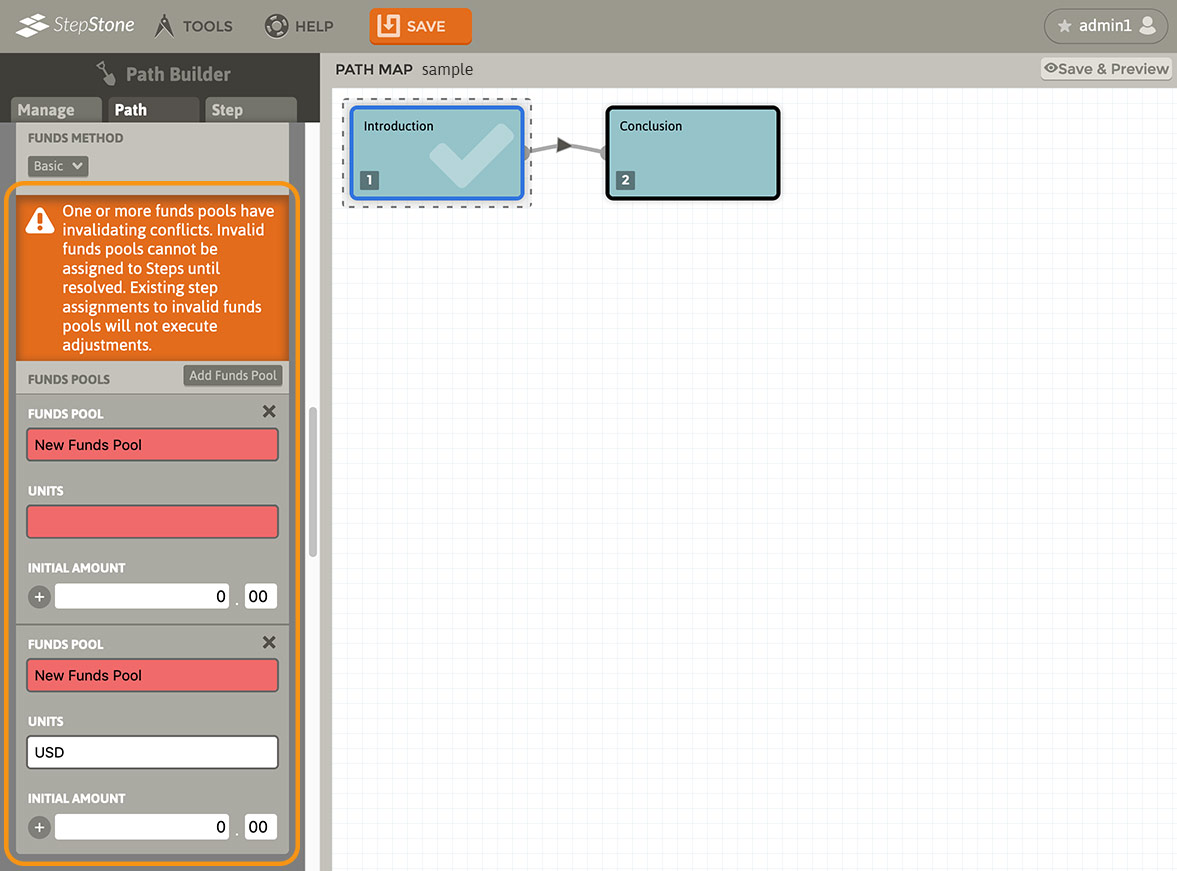
Authoring With Funds
Once the Funds feature is enabled, additional interface elements will become available in the Path Progress tab of the Step Editor. All Steps (except for Intro and Conclusion Steps) will contain a Path Resources Interaction section at the top of the Path Progress tab control panel stack, which contains a Funds control panel. This panel provides the main setup controls for the Step’s Funds adjustment(s).
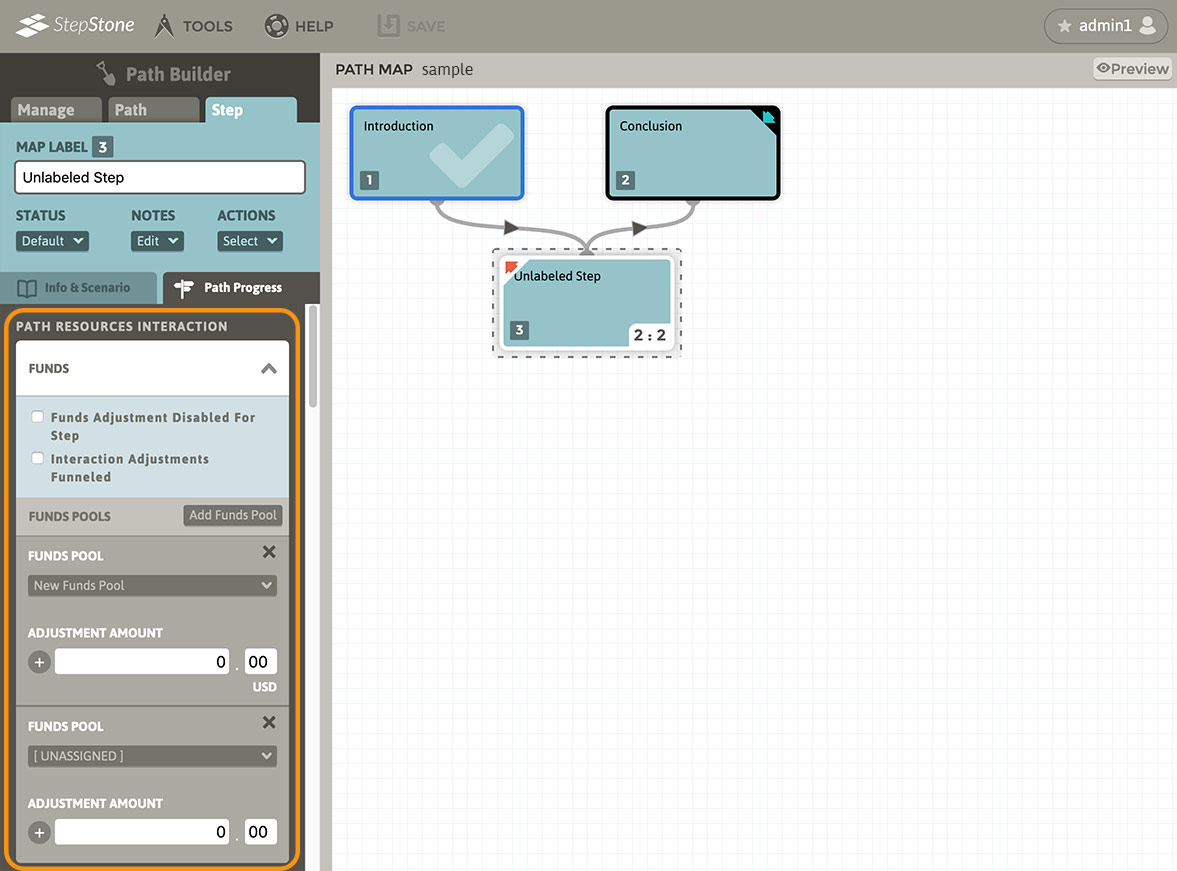
- Funds Adjustment Disabled For Step – this will toggle the presence of Funds adjustment controls on the Step’s various pertinent sub-sections. If toggled “on”, no Funds adjustments or other Funds controls will be available on the Step.
- Interaction Adjustments Funneled – (control only available if Step has a assessment present that performs result funneling.) This will toggle the placement of Funds adjustment controls on the Step’s various pertinent sub-sections. If toggled “on”, assessment Funds adjustments will be available in the Step’s Funneled Result Handling area, otherwise assessment Funds adjustments will be available in the assessment interaction panels (choices, patterns, etc.)
- Funds Pools – Add/Remove Funds Pools that will receive adjustments when the learner reaches the Step. These Step-entry Funds adjustments are summed with any Funds adjustments triggered by assessment interactions/results on the Step, but do not require a Step assessment to be present.
- Use the Funds Pool droplist to select a valid, target Funds Pool for each slot. If the Funds Pool label is “[ UNASSIGNED ]”, the adjustment amount will have no effect.
- Use the “X” button to clear a Funds Pool slot from the list.
- Set the Adjustment Amount input field set to assign a positive or negative numeric adjustment value to the target Funds Pool.
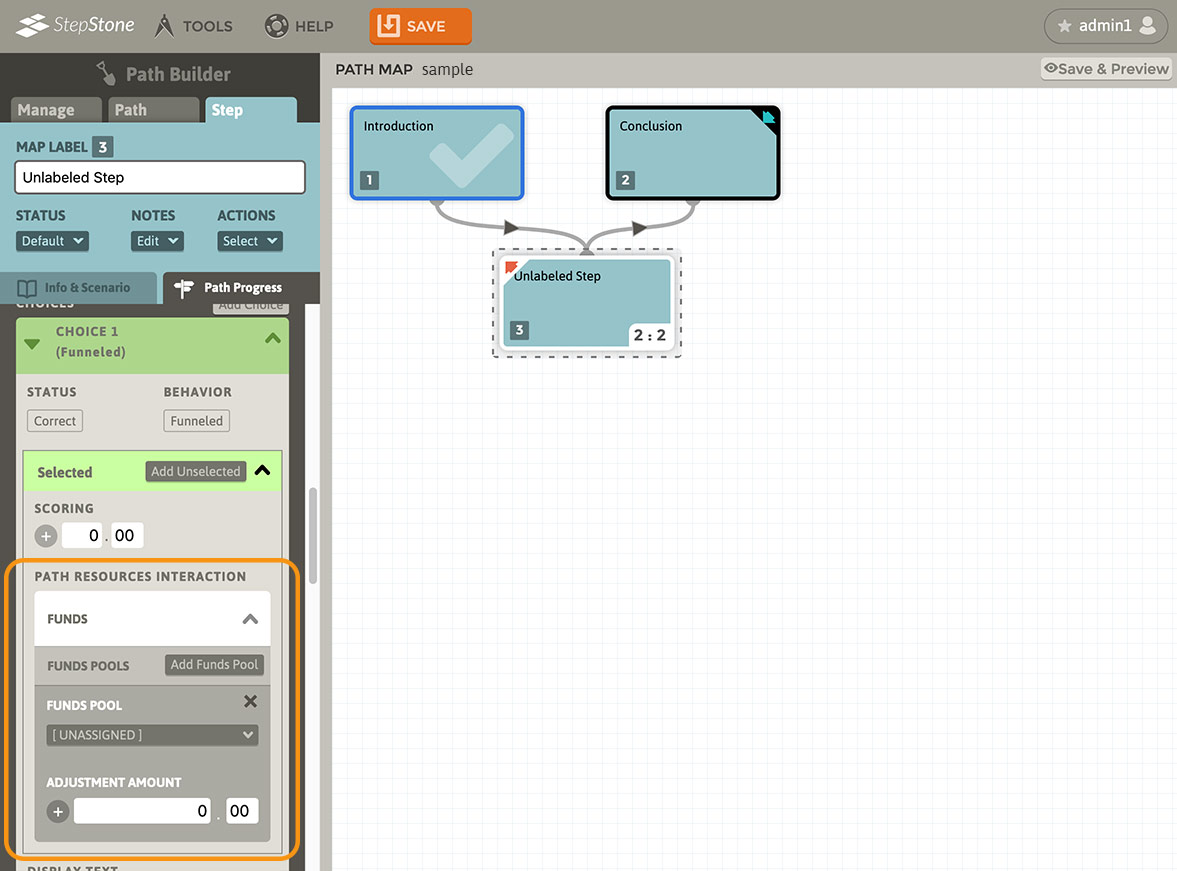
If “Interaction Adjustments Funneled” is toggled “on” for the Step, then the Step assessment’s Funds adjustment sections will be present in the Funneled Result Handling area.
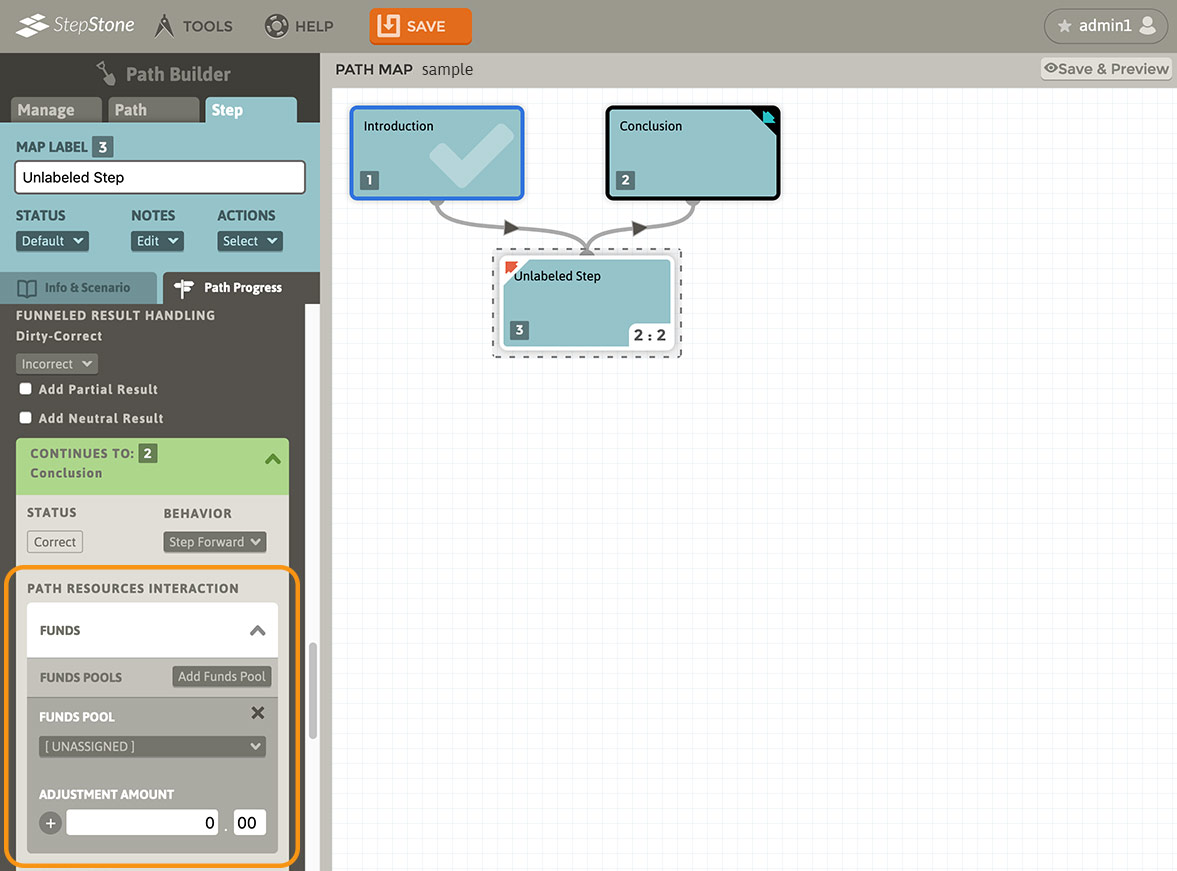
If no Funds Pools have been prepared in the Path tab, then no Funds Pools will be available in any Step’s Funds Pool adjustment lists.
Learning With Funds
In the StepStone Player, Funds can be accrued/diminished by the learner reaching “Funds-affecting” Steps and/or interacting with Funds-affecting assessments. Learners can review the state of the current Path’s Funds via the “Resources” button in the main menu. This button is only visible if the currently accessed Path has Funds enabled.
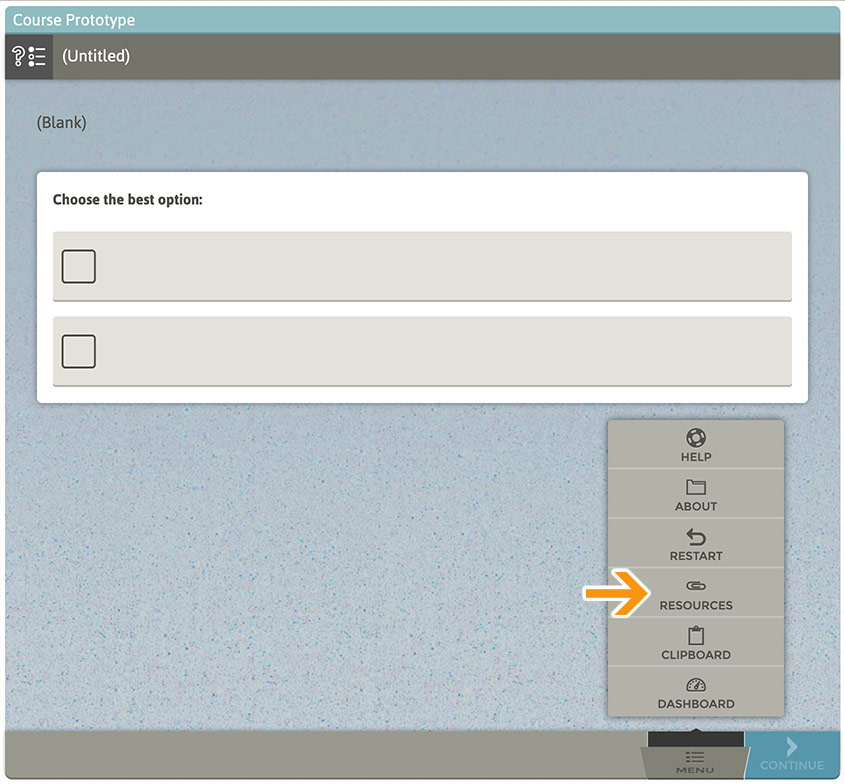
The Resources panel displays the Funds section by default when launched. Detailed parameter and status information is displayed for all valid Funds Pools in the Path.