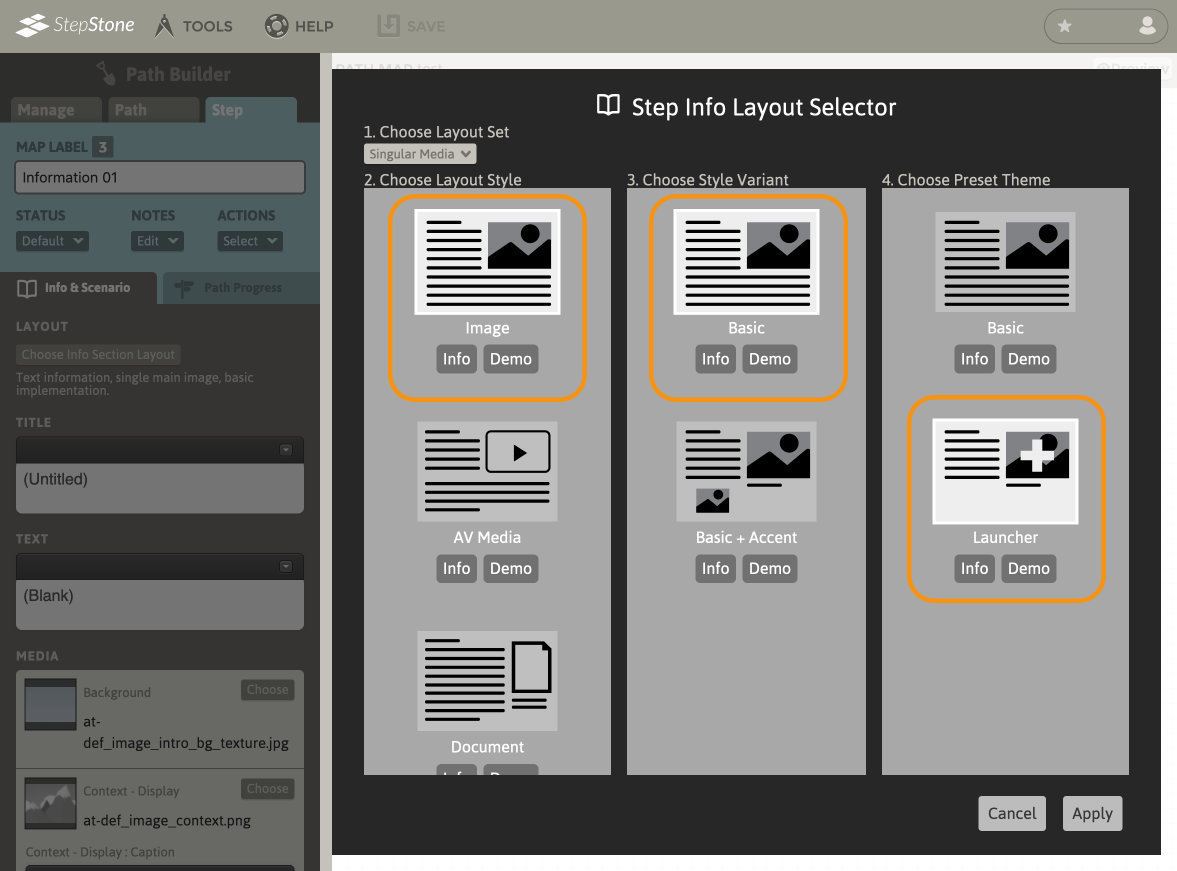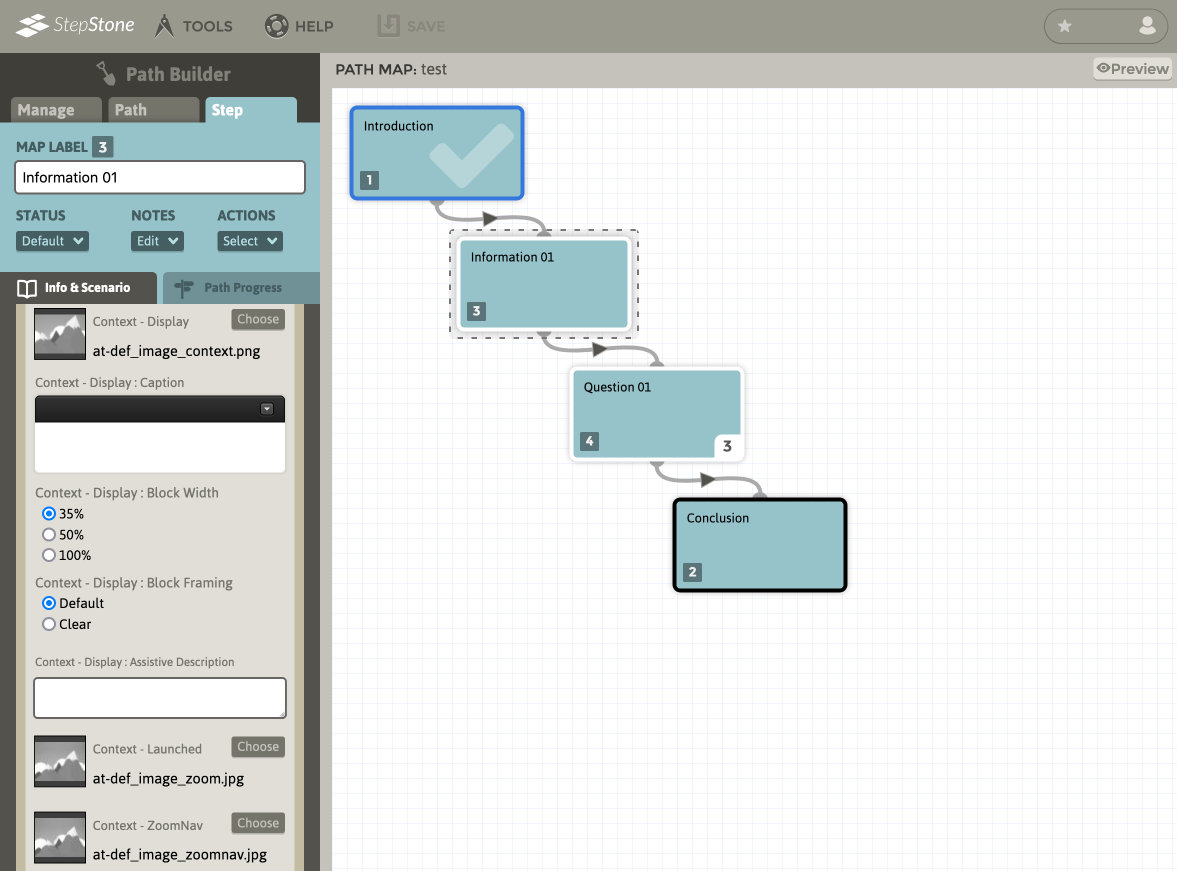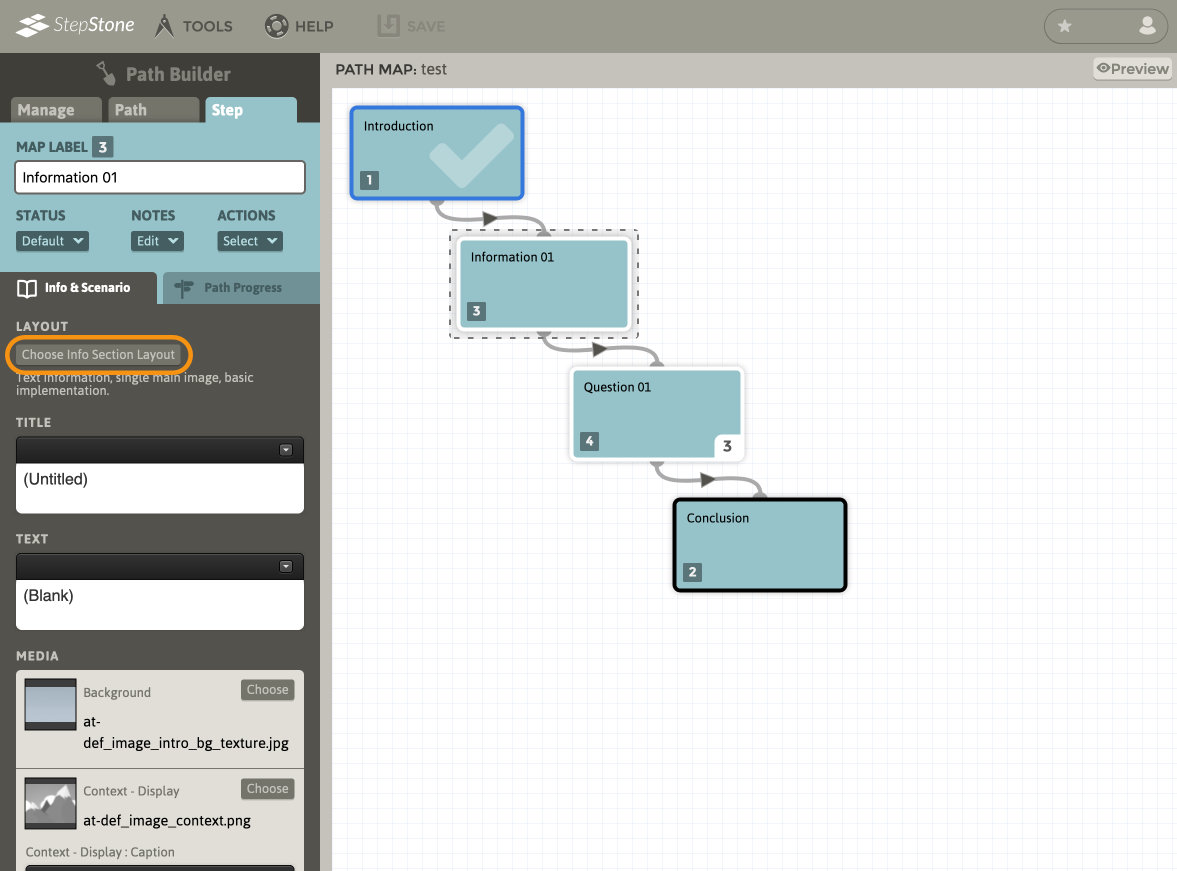
Select the Singular Media layout set from the Choose Layout Set menu. Next, select the Image layout style, followed by the desired variant and theme options. Click Apply.
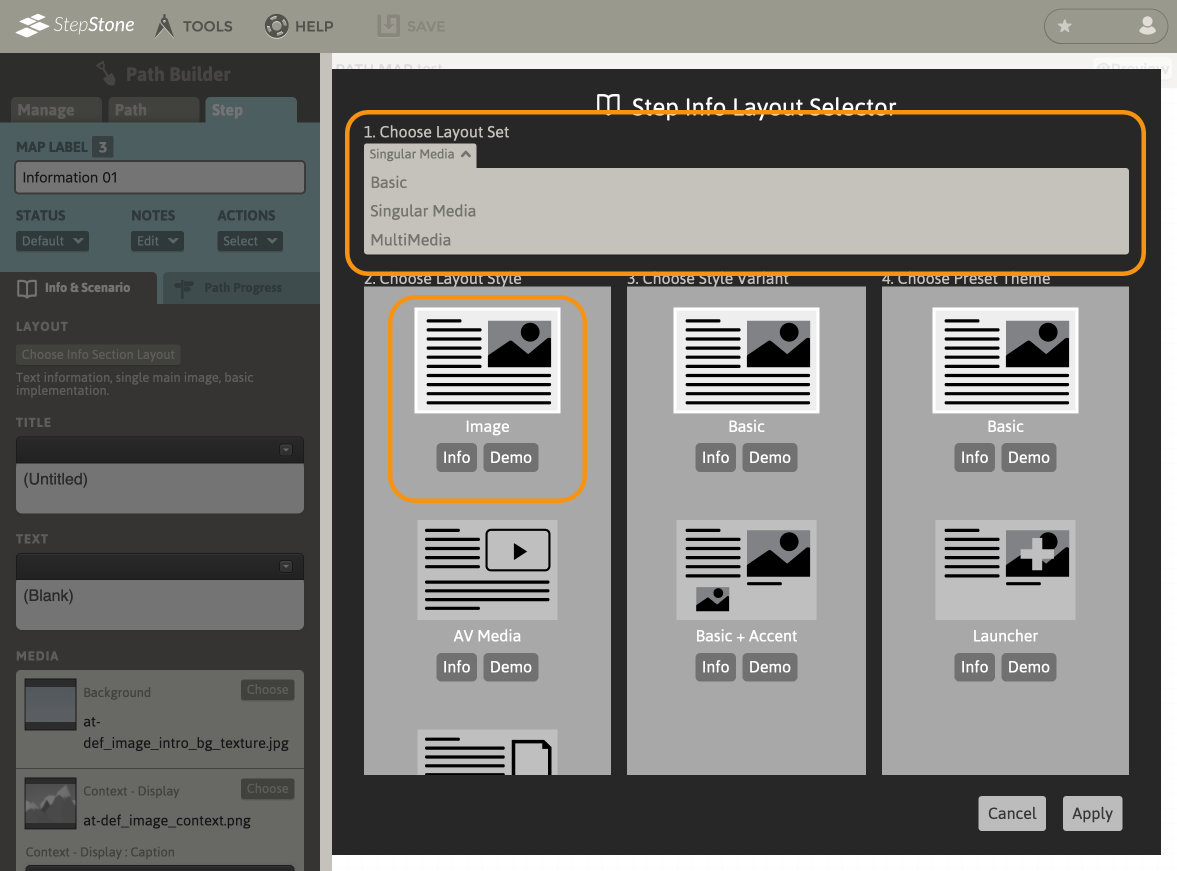
The Singular Image layout type consists of the following elements:
- Step title
- Step main text
- background image
- context image
- (optional) accent image, if accent layout variant is selected
- caption field
- screenreader-only assistive description
- width and framing options
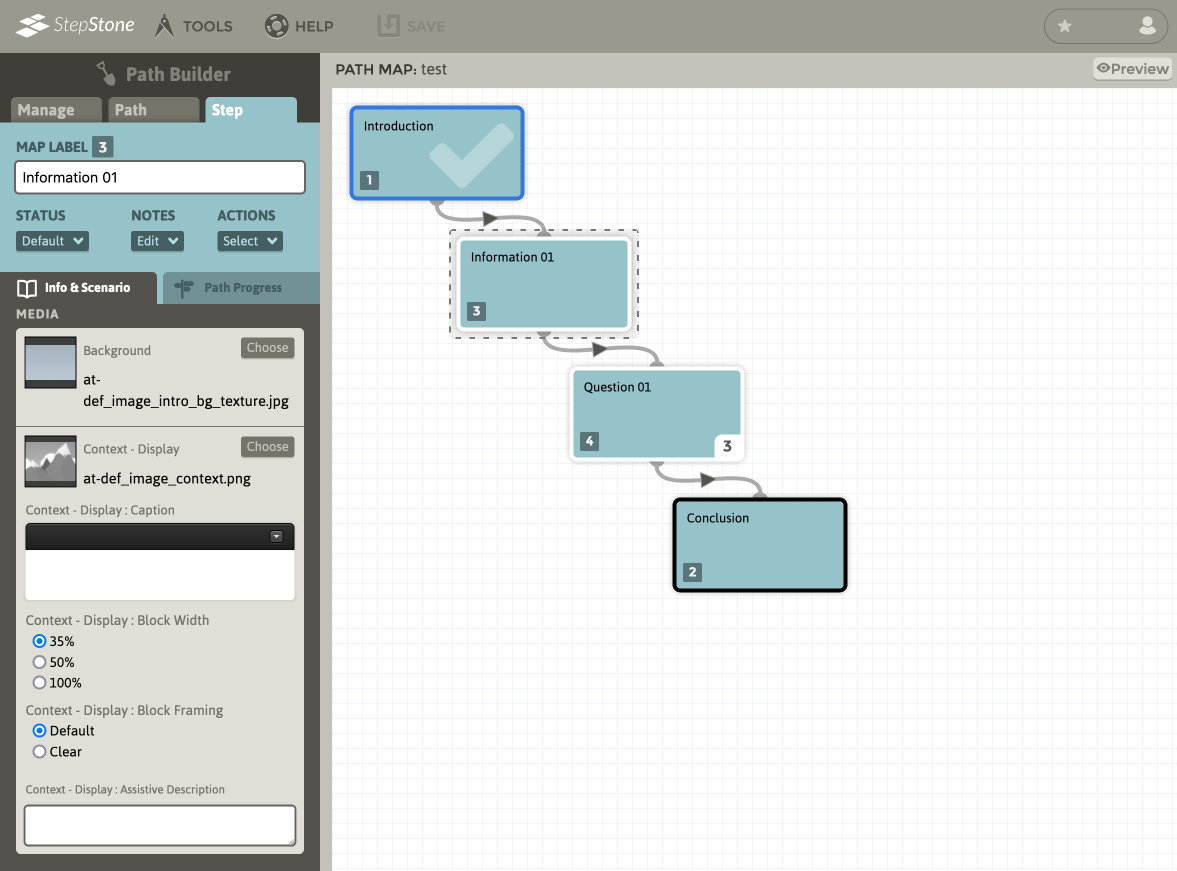
The Basic Singular Image layout places a narratively-relevant, yet non-interactive contextual image alongside the main text content of a Step. An alternate layout theme is available for making the context image “launchable”. A launching context image provides additional setup controls for assigning the zoomable, full-size launched image as well as the navigation-map image paired to the enlargement. Please review the knowledgebase article Editing a Step: Adding Media for more information about working with the StepStone Media Manager, which provides tools for generating size reductions of uploaded images for your convenience in placing these context image variations.