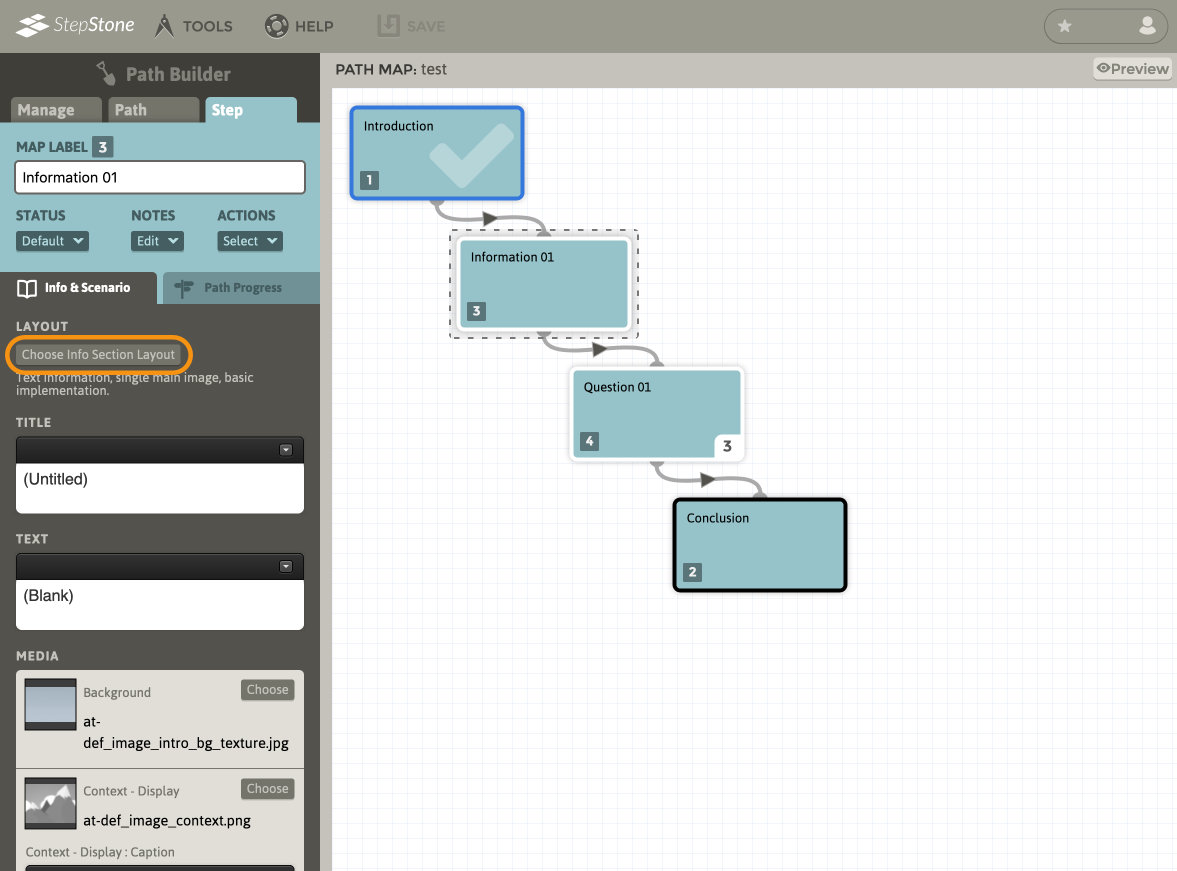
Select the Singular Media layout set from the Choose Layout Set menu. Next, select the Document layout style, followed by the desired variant and theme options. Click Apply.
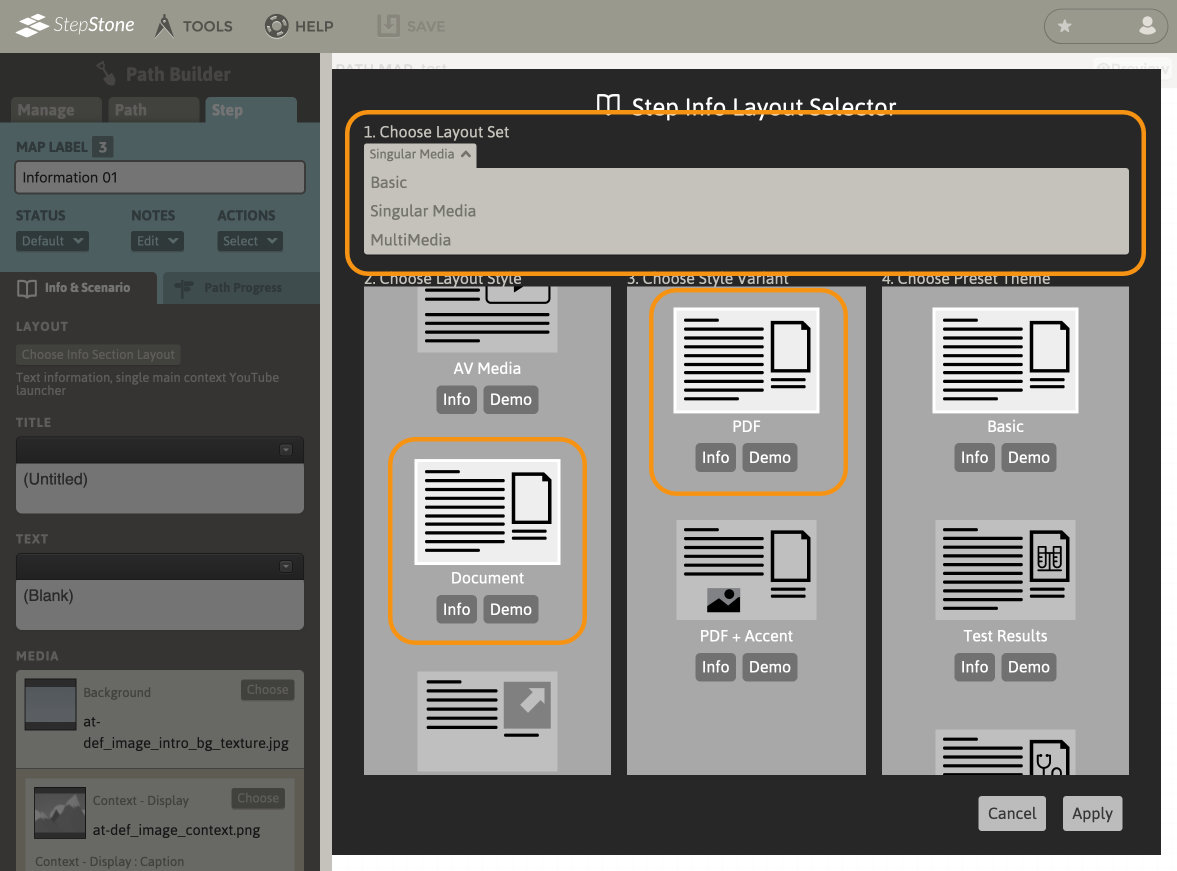
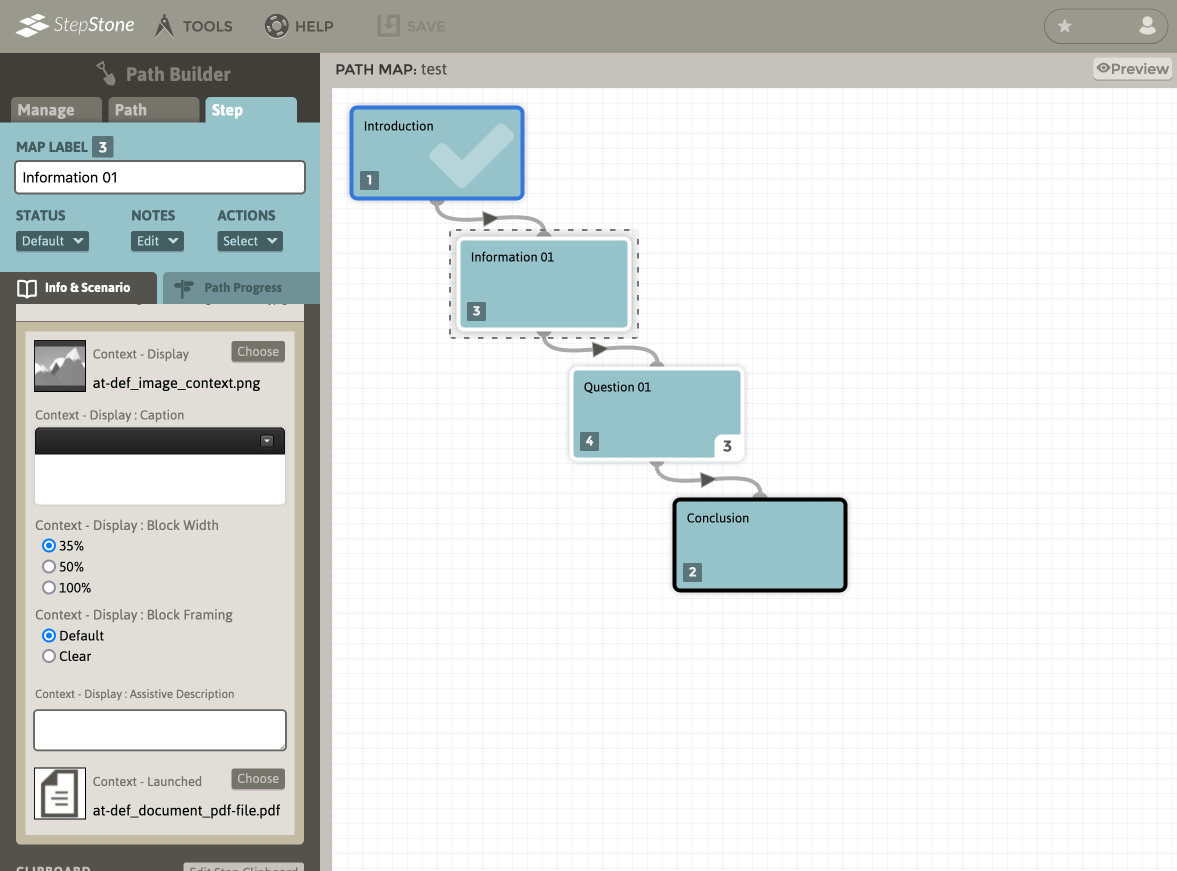
The Document layout type consists of the following elements:
- Step title
- Step main text
- background image
- contextual launcher image for document
- document file
- (optional) accent image, if accent layout variant is selected
The context image editing area provides the following controls/inputs:
- caption field
- screenreader-only assistive description
- width and framing options
The Document layout places a launcher image alongside the main text content that opens a modal panel containing an embedded document file (if compatible with the learner’s browser configuration), additionally providing a download link for the document. Currently StepStone only supports the PDF document file format. Please review the knowledgebase article Editing a Step: Adding Media for more information about working with the StepStone Media Manager. The Media Manager provides controls for generating image files from an uploaded PDF for your convenience.
